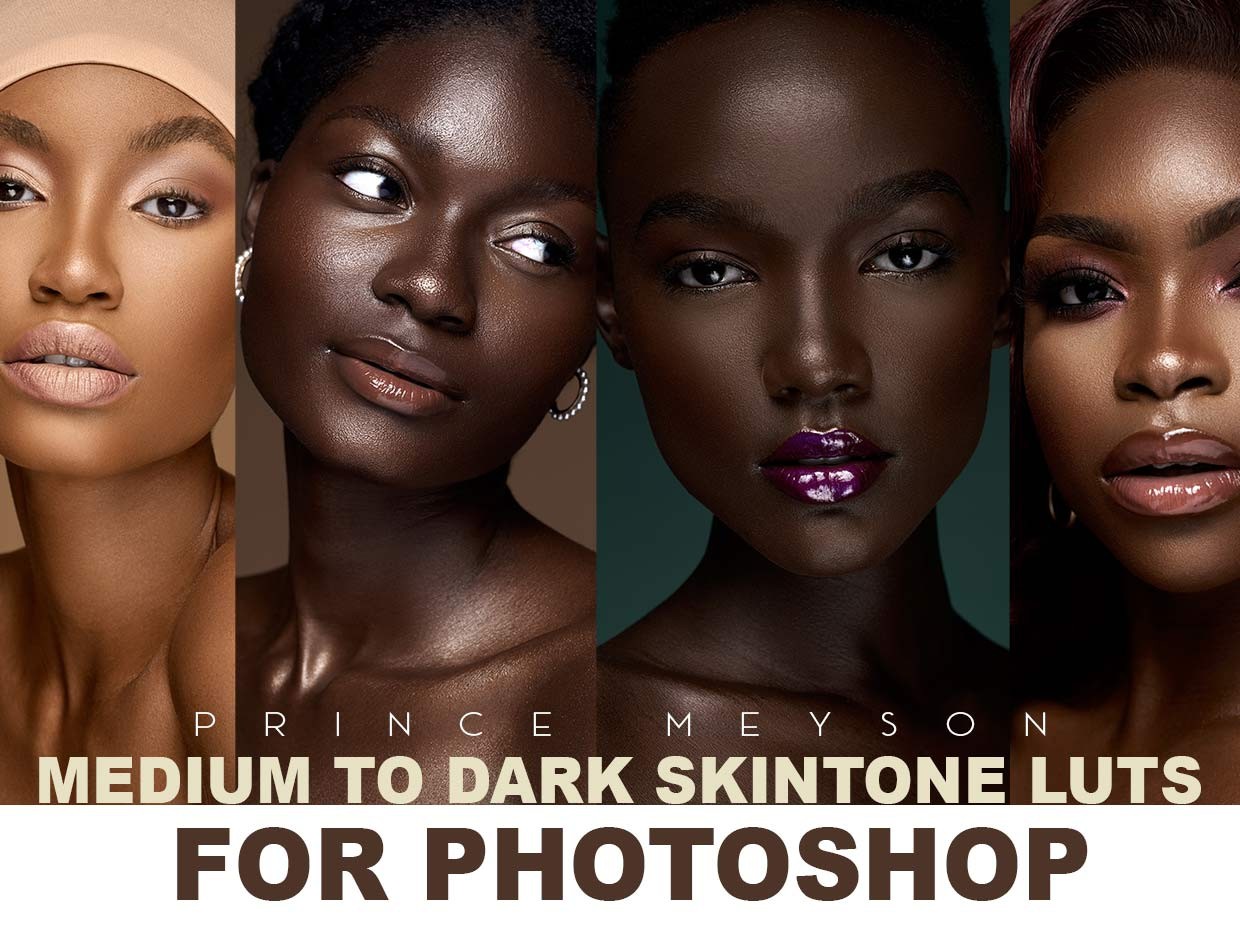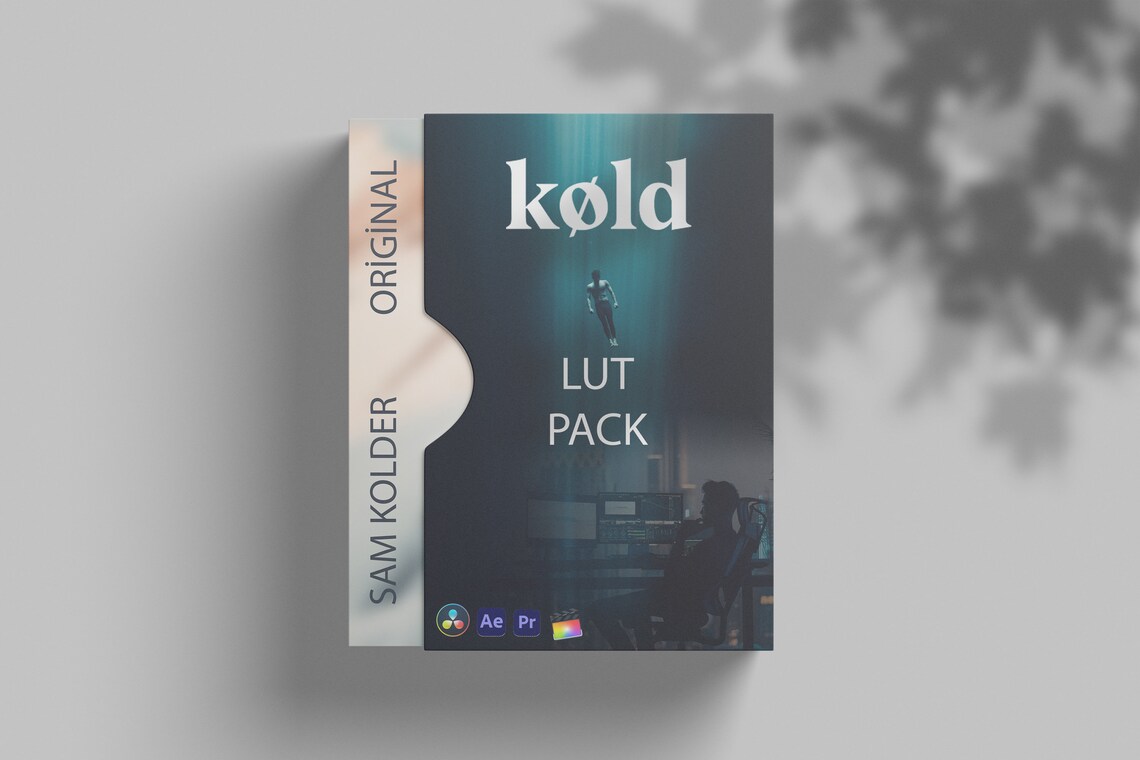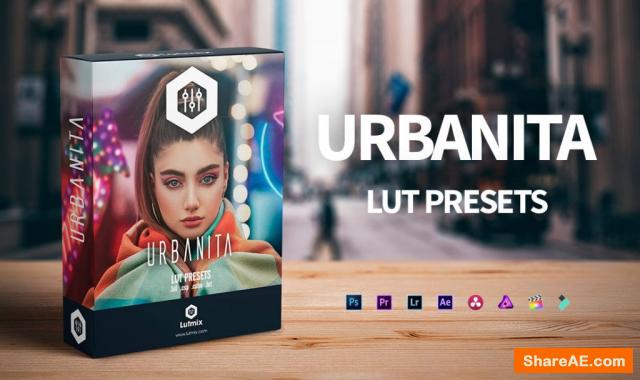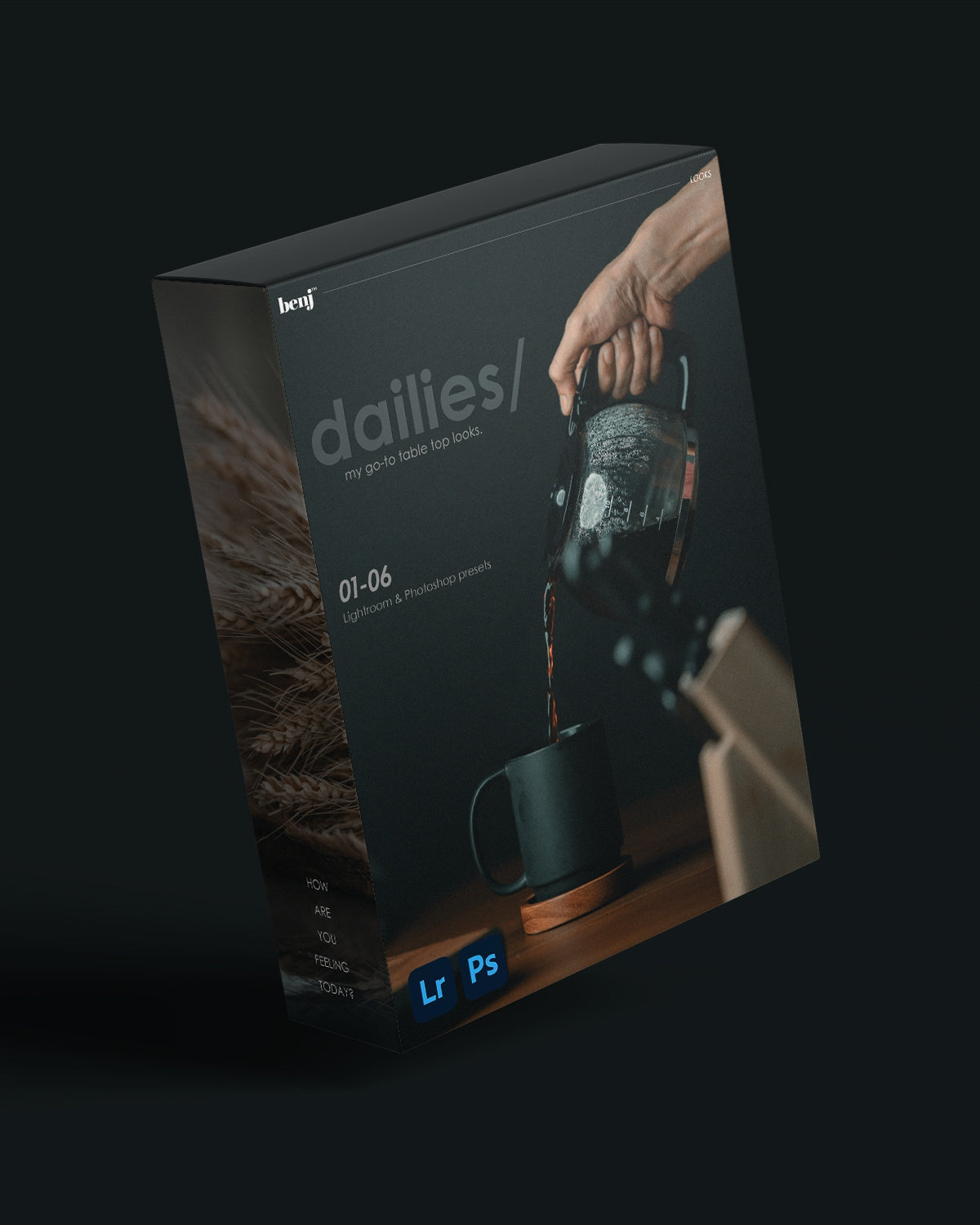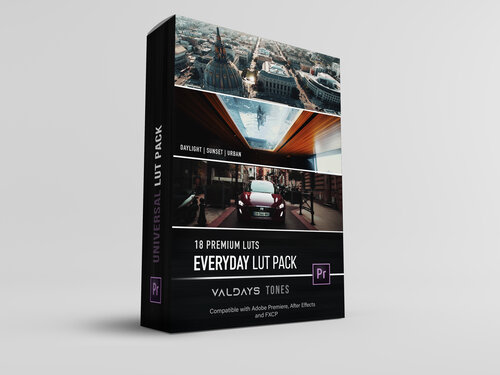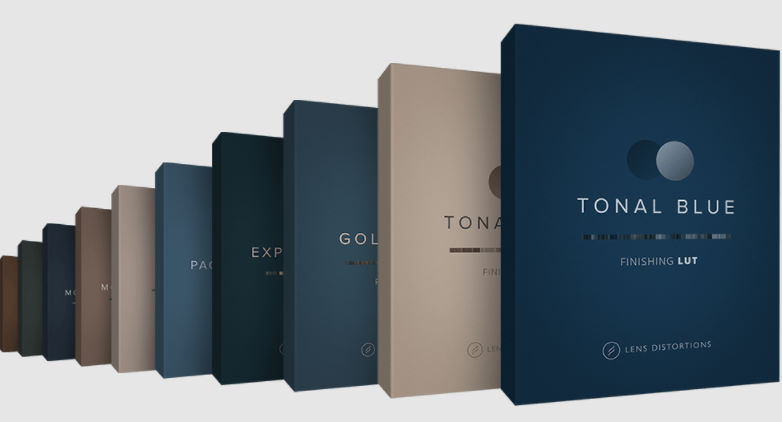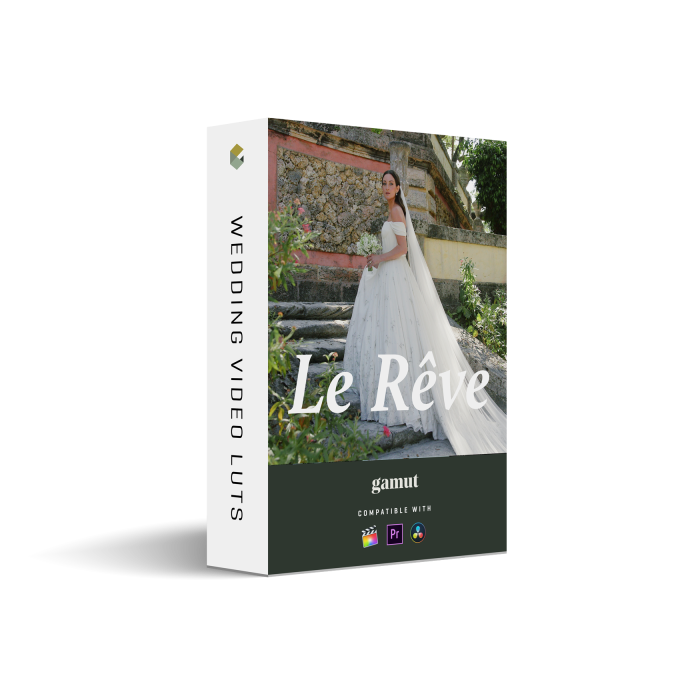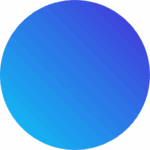Description
MOOD 10 Lightroom Presets
MOOD | 10 Lightroom Presets
Transform Your Photos with MOOD Presets!
Elevate your Instagram feed with the MOOD Lightroom Presets—a collection of 10 expertly crafted presets designed for those moody, atmospheric looks you crave. Perfect for any photographer looking to add a touch of drama and depth to their images!
What’s Inside?
- 10 Unique Presets for Adobe Lightroom Classic (.xmp files)
- Designed for various photography styles including Landscape, Outdoor, and Portrait Photography.
- Versatile Use: These presets serve as a fantastic starting point for your edits or allow for seamless bulk-editing to save you time.
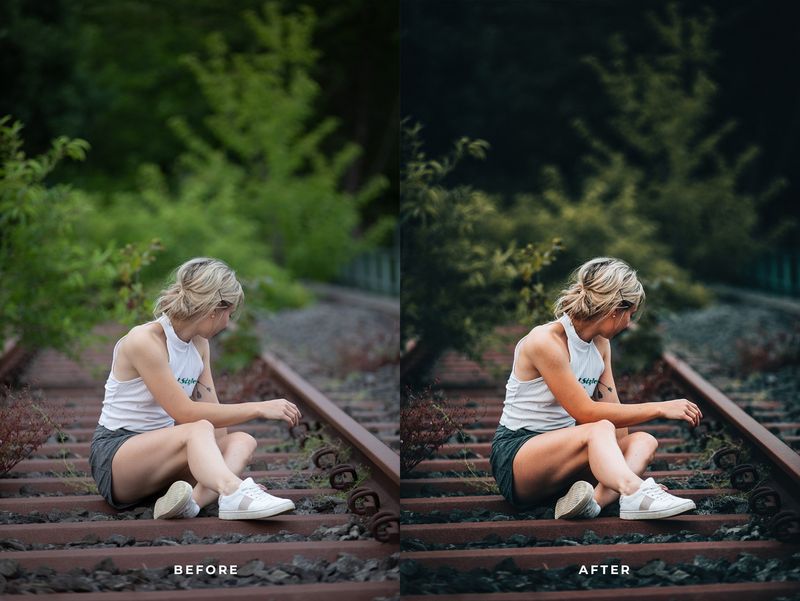
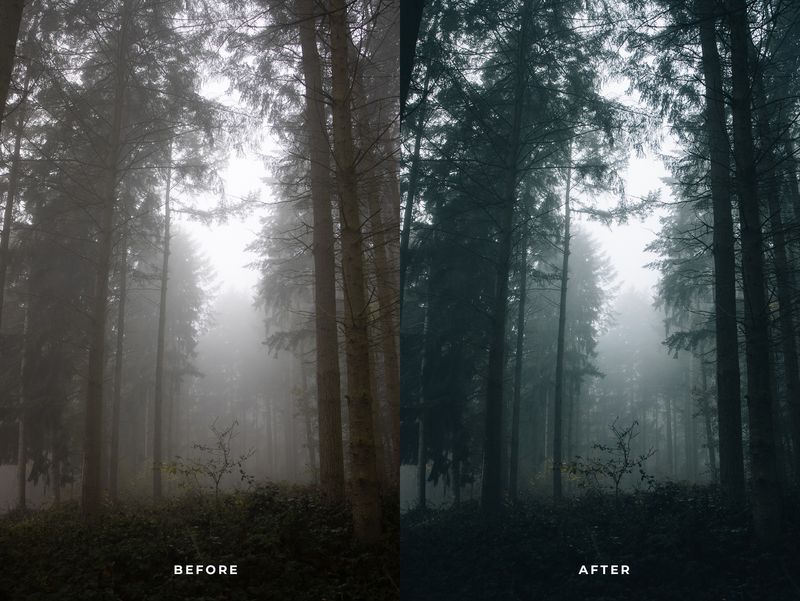
Tips for Optimal Results:
Customization Is Key: Each preset is designed without presetting EXPOSURE, WHITE BALANCE, TINT, or excessive GRAIN. Adjust these settings manually to achieve the best results tailored to your specific images.
Recommended Adjustments:
- Temperature: Fine-tune to get the desired tone.
- Contrast: Adding contrast can significantly enhance mood and depth.
Using MOOD Presets on Lightroom Mobile
- For optimal results, always shoot in RAW. This format retains more details and allows for greater flexibility during editing.
- After applying the preset, take some time to adjust the Temperature, White Balance, and Exposure sliders. Small tweaks can lead to stunning final images!
Ready to transform your photos? Download the MOOD Lightroom Presets now and create the moody masterpieces your audience will love!
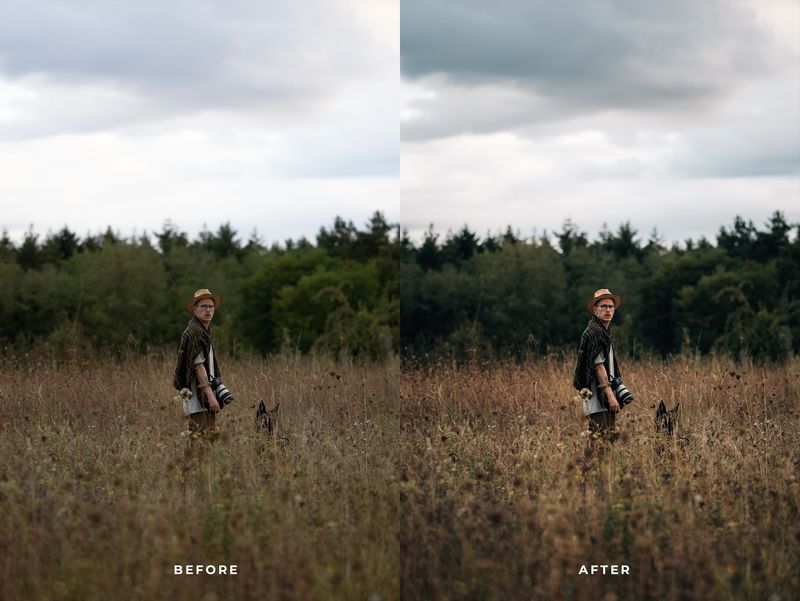
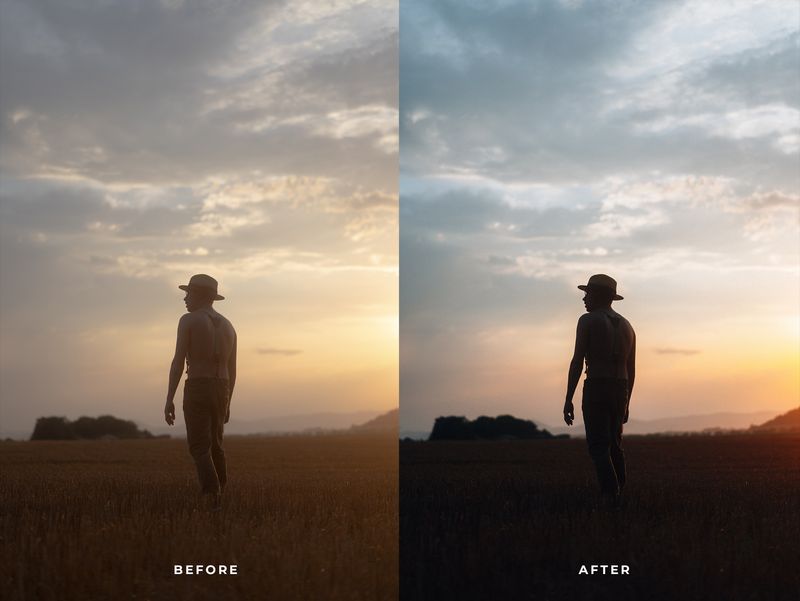
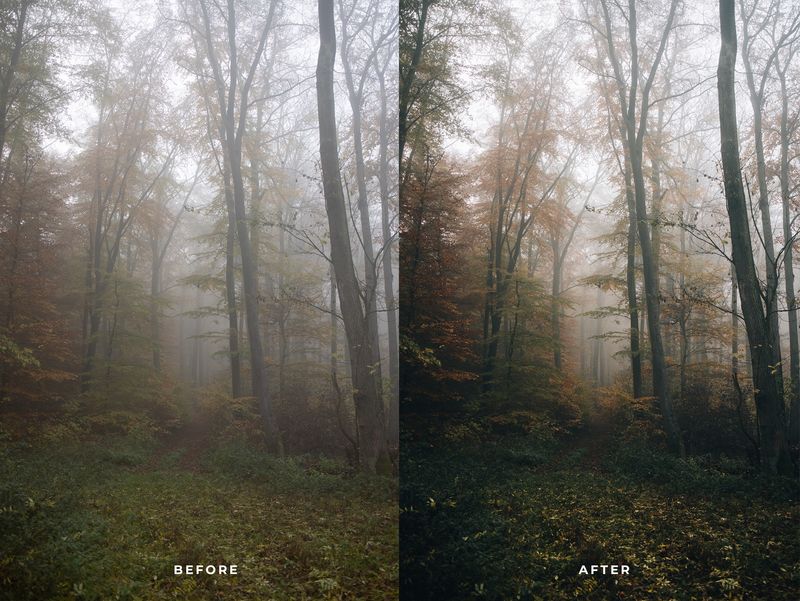



Installation Instructions:
For Lightroom Desktop:
- Open Lightroom and go to Lightroom Preferences (ensure it is NOT Catalog Preferences).
- Uncheck the option: Store preset with this catalog.
- Locate the Camera Raw Settings folder:
- Mac:
~/Library/Application Support/Adobe/CameraRaw/Settings - Windows:
C:\ProgramData\Adobe\CameraRaw\Settings
- Mac:
- Alternatively, open Lightroom CC (make sure it’s updated):
- Go to Lightroom Preferences.
- Click on the Preset section and then Show Lightroom Presets Folder.
- Navigate to the Camera Raw folder, then open Settings.
- Copy your .xmp preset files into the Settings folder.
- Restart Lightroom or Photoshop and the presets will be available for use.
For Lightroom Mobile:
- Download the presets and ensure they are saved on your mobile device.
- Follow the instructions in your tutorial to install the presets using the Lightroom mobile app.
Important Note:
Due to the digital nature of this product, there are no refunds or exchanges once purchased. Please ensure you’re satisfied with your choice before completing your order.
Dive into the world of vibrant photography with CALI 2.0 presets and give your images that stunning, cinematic quality they deserve!