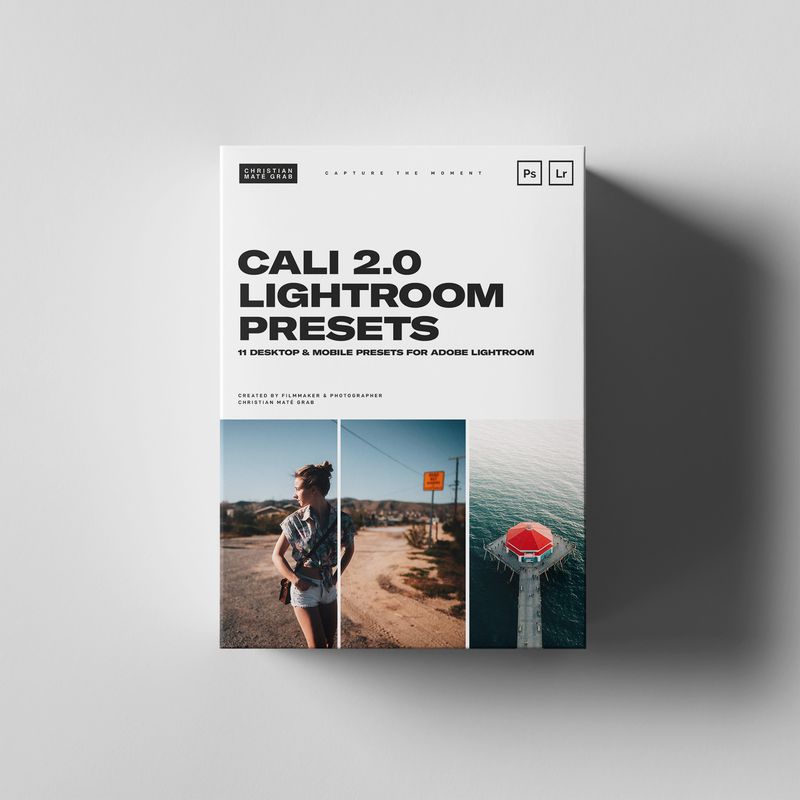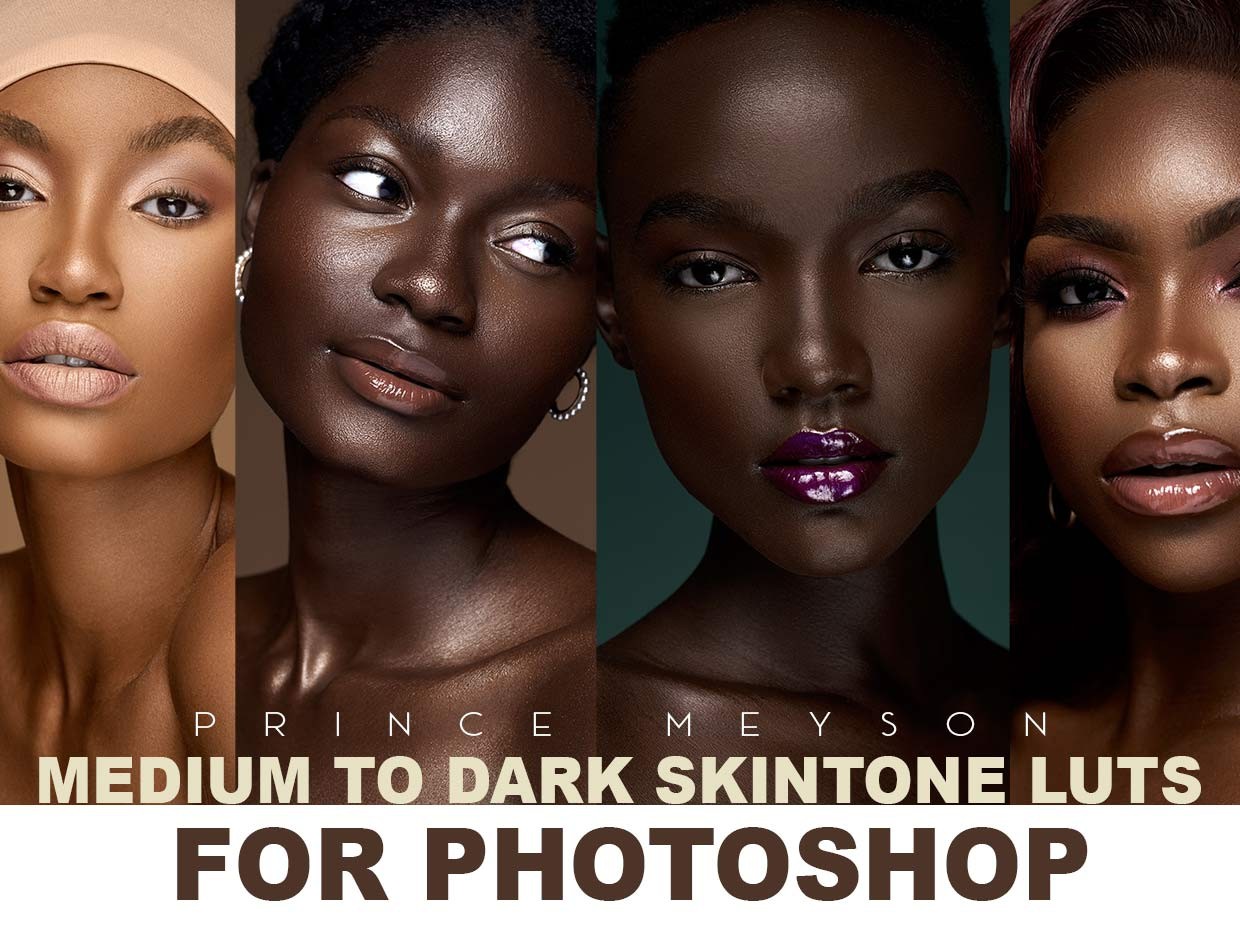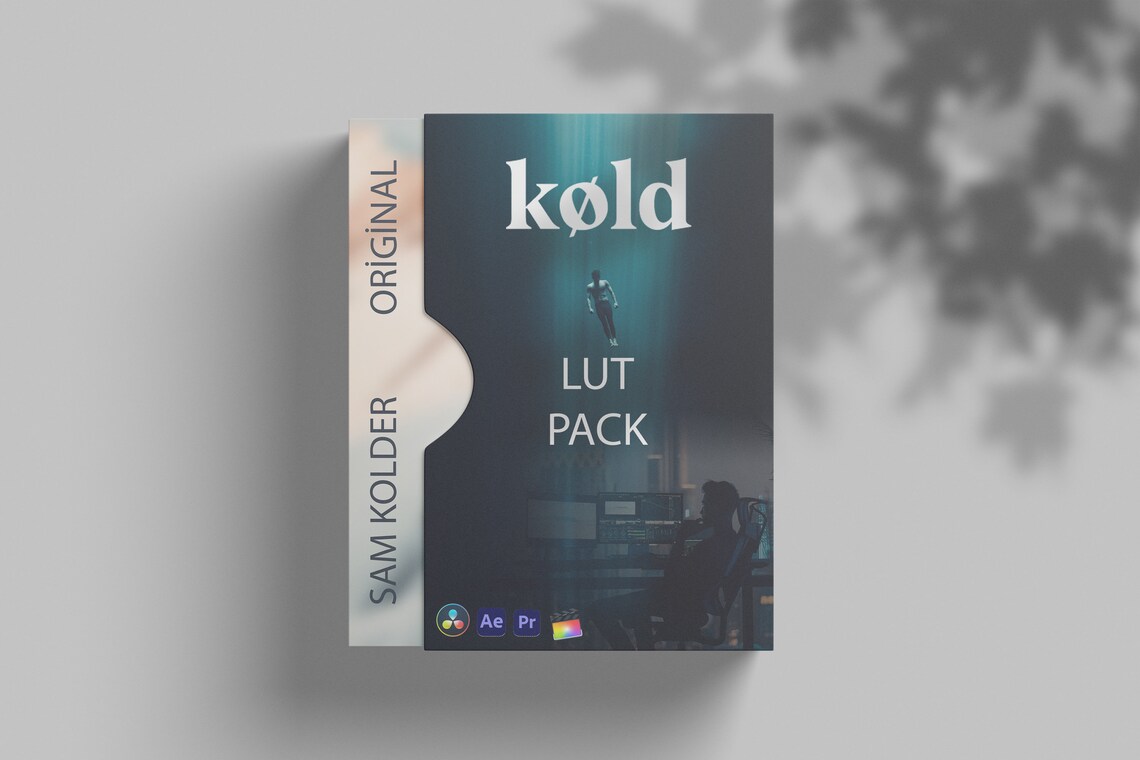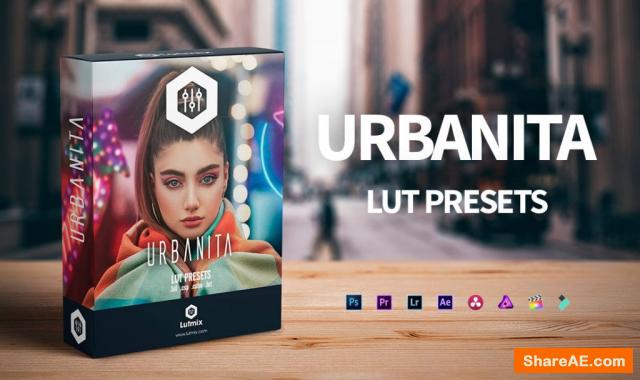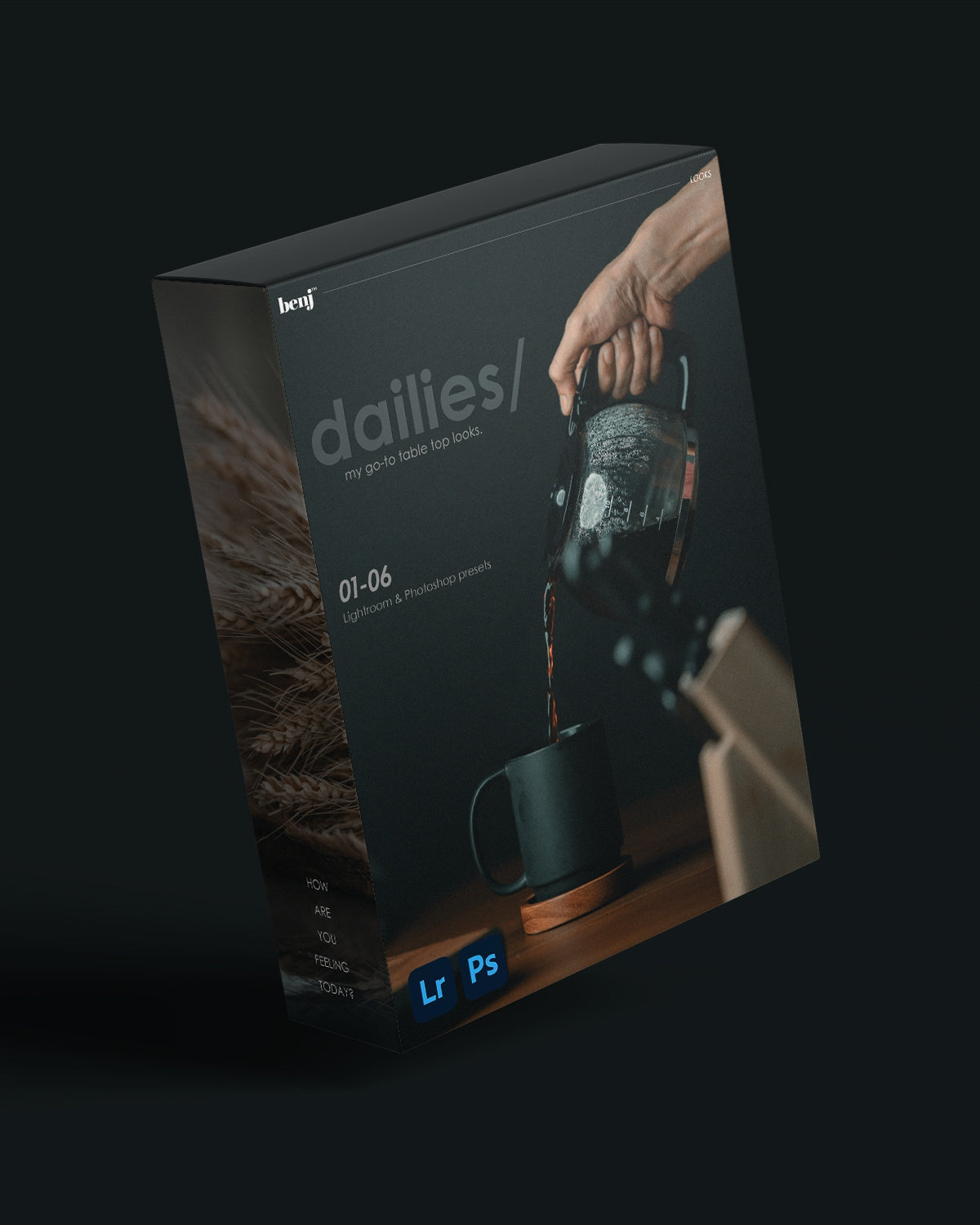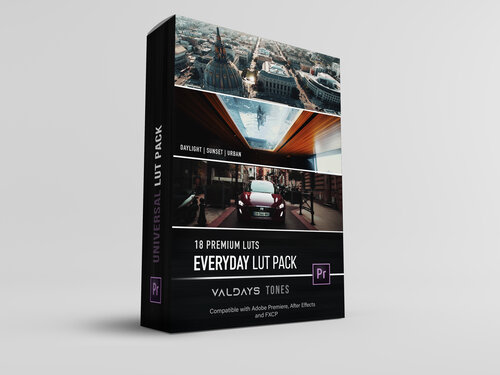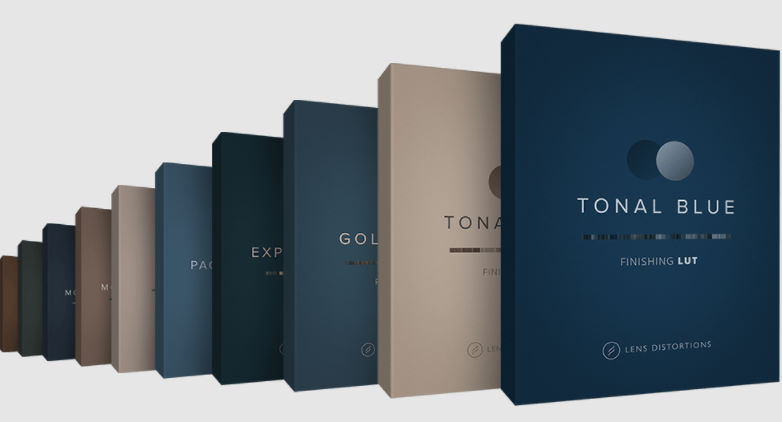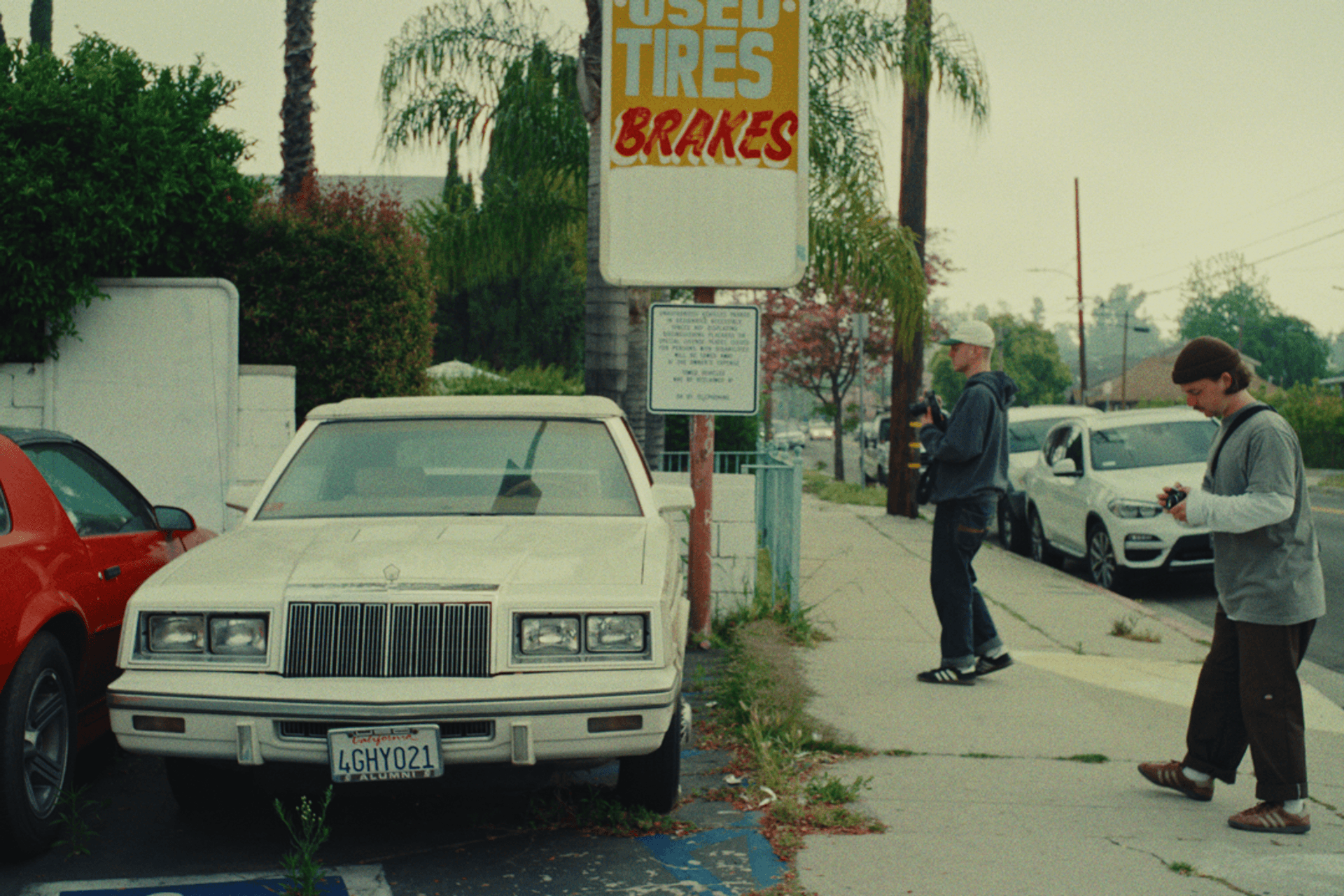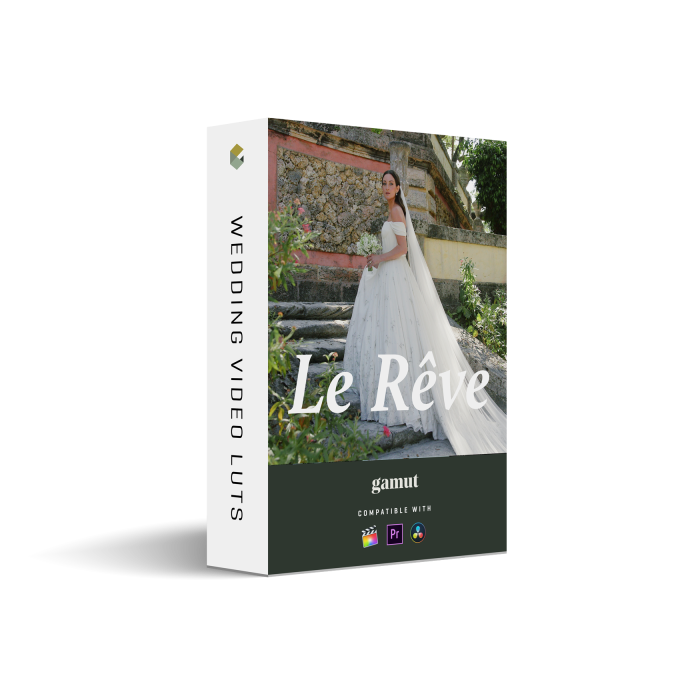Description
CALI v2 Lightroom Presets
CALI 2.0 | 11 Lightroom Presets for Mobile & Desktop
Transform your photography with our exclusive CALI 2.0 Lightroom Presets, inspired by the vibrant colors and stunning landscapes of California from our trip in March 2019. Designed to provide rich, saturated, and film-like colors, these presets are compatible with all camera brands and models and can be used on both Lightroom Desktop and Mobile (free app).
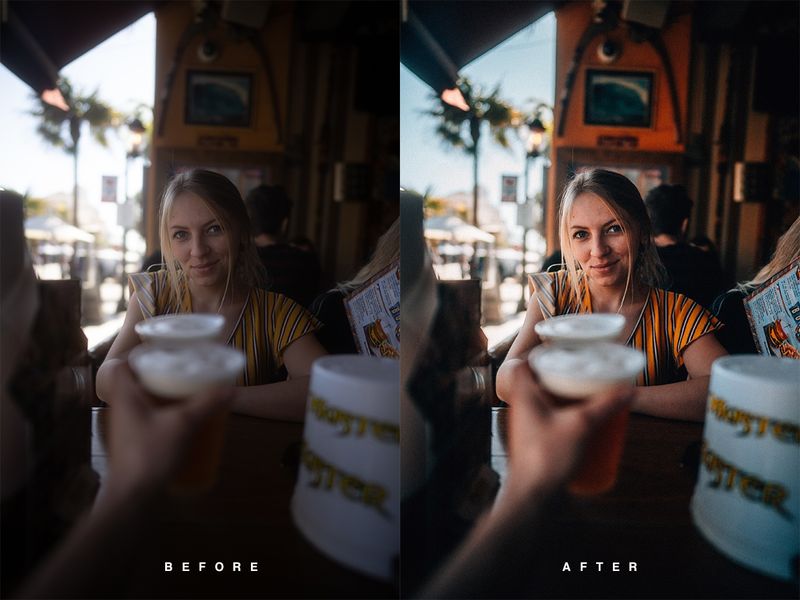

What You Get:
- 11 Lightroom Desktop Presets: Enhance your desktop workflow with these versatile presets.
- 11 Lightroom Mobile Presets: Perfect for editing on the go, compatible with the app’s free version.
- Bonus LUT: Elevate your video projects with our specially designed LUT for color grading.
- Installation Tutorial: Step-by-step guide for easy installation on mobile.
Tips for Best Results:
To achieve optimal results with the CALI 2.0 presets, consider adjusting the following settings in Lightroom:
- Exposure: Tailor the exposure to fit the lighting conditions of your images.
- Temperature: Modify for a cooler or warmer tint depending on your desired mood.
- Contrast: Adjust to enhance depth and dynamic range in your photos.
Also, be sure to adjust the profile settings in Lightroom to match your specific camera model for the best effect.
Also, be sure to adjust the profile settings in Lightroom to match your specific camera model for the best effect.

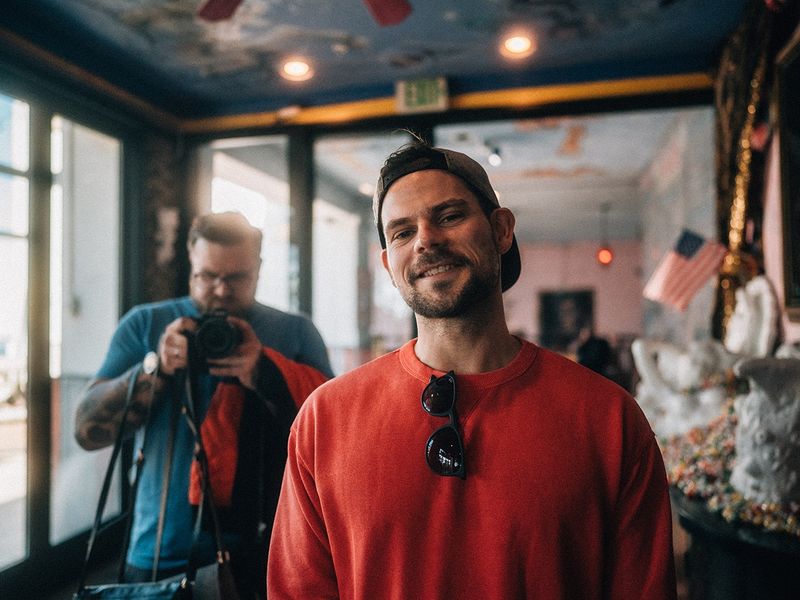




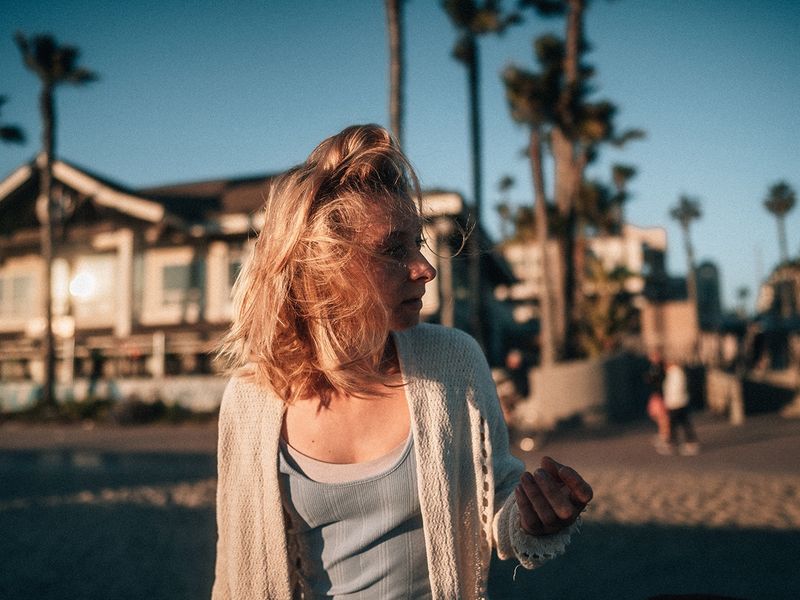

Installation Instructions:
For Lightroom Desktop:
- Open Lightroom and go to Lightroom Preferences (ensure it is NOT Catalog Preferences).
- Uncheck the option: Store preset with this catalog.
- Locate the Camera Raw Settings folder:
- Mac:
~/Library/Application Support/Adobe/CameraRaw/Settings - Windows:
C:\ProgramData\Adobe\CameraRaw\Settings
- Mac:
- Alternatively, open Lightroom CC (make sure it’s updated):
- Go to Lightroom Preferences.
- Click on the Preset section and then Show Lightroom Presets Folder.
- Navigate to the Camera Raw folder, then open Settings.
- Copy your .xmp preset files into the Settings folder.
- Restart Lightroom or Photoshop and the presets will be available for use.
For Lightroom Mobile:
- Download the presets and ensure they are saved on your mobile device.
- Follow the instructions in your tutorial to install the presets using the Lightroom mobile app.
Important Note:
Due to the digital nature of this product, there are no refunds or exchanges once purchased. Please ensure you’re satisfied with your choice before completing your order.
Dive into the world of vibrant photography with CALI 2.0 presets and give your images that stunning, cinematic quality they deserve!