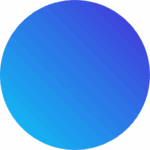SHOP AND SAVE BIG! SUBSCRIBE NOW!
* limited time offer *
- Standard Membership
- Access All Premium LUTs
- Access All Photoshop LUTs
- Access All Presets
- Access To Elementor Kits
- Access To Online Courses
- Access To All Categories
- VIP Gold Membership
- Access All Premium LUTs
- Access All Photoshop LUTs
- Access All Presets
- Access To Elementor Kits
- Access To Online Courses
- Access To All Categories
- Diamond Membership
- Access All Premium LUTs
- Access All Photoshop LUTs
- Access All Presets
- Access To Elementor Kits
- Access To Online Courses
- Access To All Categories
Important Guidelines Before Using LUTs
- Ensure white balance is correct when using LUTs! This will dramatically change the look of the LUT.
- Ensure your exposure is correct when using LUTs. You can use a histogram to help in camera or editing software.
- When using LUTs, your footage may need small adjustments to get optimal results, such as exposure, saturation, contrast, etc. depending on your preference.
- Shooting conditions such as lighting, weather, locations etc. can vary which can drastically affect a LUTs look. Some LUTs will work better in different scenarios. It’s best practice to experiment with which LUTs work best for your style and scenes.
LUTs & Video
What are LUTs?
LUT stands for "Look Up Table", which is a .CUBE file used to color grade your videos/images to match original scenes. You will be able to identically transform your videos to have the same cinematic look/color we have in our videos. Once you download one of our LUT packs, you will learn how to get started in less than 5 minutes with our Johnny FPV LUTs tutorial provided in your downloads folder.
How do you install LUTs?
You don't have to install a LUT. You can simply import it into your video editing software as an effect or add it to an adjustment layer.
How to use LUTs?
Almost all Video editing softwares today let you use LUTs, like Adobe Premiere Pro, Final Cut Pro X, Davinci, Sony Vegas, Filmora, HitFilm, and many more. Most editing software supports .CUBE files (AKA LUTs). You will first want to locate where to import LUTs in your editing software so you can start applying them to your footage.
PROS:
The quality, aesthetic, and overall look of your videos will greatly increase with the use of LUTs. In addition, you will save a ton of time while editing. Using our LUTs will also increase your knowledge and ability to understand color grading, which we think is very important.
CONS:
LUTs will not "fix" poorly recorded videos! If your footage is over exposed or under exposed, noisy, etc., LUTs do not magically fix these issues. You must properly learn how to shoot with your camera before ever purchasing LUTs.
TIPS:
- Make sure your video is exposed correctly. Most cameras have a histogram, and this is a great indicator for how bright or dark your footage is.
- Record video with your cameras Native ISO. For most DSLRs and GoPros, the Native ISO is usually the lowest possible ISO. Video quality (especially color) will look BEST when you lock your ISO in its Native state. Relying on your ISO is only acceptable in low-light situations.
- Avoid recording video with automatic settings! Learn how to record videos manually for the best results.
How to use a LUT in Final Cut Pro X?
In FCPX search for "Custom LUT" in your Effects Browser. Drag and drop the effect on your footage within your timeline. Then select your LUT from the dropdown menu on the right side of the FCPX window.
How to use a LUT in Premiere Pro?
Select the clip you want to add your LUT to. Open up Lumetri Color and select your LUT file in the "Creative" Tab.
For a more detailed description, visit THIS PAGE or check out this Premiere Pro YouTube Tutorial that one of our customers created using Johnny FPV LUTs!
Are your LUTs only for GoPro?
They are not just limited to GoPro. On GoPro footage, the LUTs work fantastic. We also experience even greater results using our LUTs on cameras made by Panasonic, Canon, Sony, Nikon, DJI, BlackMagic, and all other large consumer brand cameras. That is partially due to GoPro being a small action camera with less dynamic range than some other brands that are mentioned above.
What program do you need to use LUTs?
Our LUTs can be used on all editing applications; such as Final Cut Pro, Premiere Pro, After Effects, Photoshop, DaVinci Resolve, Sony Vegas, Avid, Filmora, HitFilm and many more.
What operating system do you need to use LUTs?
LUTs work on all operating systems. Windows, Mac and Linux are all compatible.
How to Contact Us?
You can message us directly on our Contact Page or email us at [email protected].
Downloads & Refunds
Where can I download my files?
Once you completed your purchase you can access your download link on the email sent to you or on the confirmation page that appears immediately after payment.
You have 3 ways to get your download links after checkout: via email, on the 'Thank You' page and in your customer account.
Your download links will instantly appear on the 'Thank You' page once payment has been processed. Please wait a short moment for the system to load your links. You will also be sent an email with the downloads, so please make sure you have no typos when typing your email and check your spam folder if it doesn't arrive.
If you have created an account, you will have your downloads appear in your order history.
If you have any issues and need help, please contact us and we will be in touch ASAP.
Are my downloads instant?
Yes, all of your downloads are instant. They are sent to your email immediately after payment is completed. They are also available to download on the confirmation page immediately after your purchase is made.
I did not receive my downloads
Make sure to check your spam folder. Every order gets processed automatically after a payment. A confirmation email with the download link is sent to the email you provided immediately after purchase. You can also login to your account if you created one at checkout to access your downloads.
Downloads are only available 1 time. However, if you need another download link, or if you have any questions, please contact us at [email protected]
What currency do you use?
Everything in our store is in USD. If you’re purchasing in a different currency that’s still ok. Your bank will convert it to your usual currency.
Do you offer refunds?
Due to the nature of digital products being non-returnable, we cannot offer refunds. But we are more than happy to offer an exchange for valid reasons.
What is the difference between .cube and .3DL formats?
They are exactly the same, just in two different formats and do not have any difference with performance. Nearly all applications support the .CUBE format, but not many support .3DL
Why is my download link broken?
If your download link appears to be broken, please contact us and we will resend a valid download link that you can access without issues. We have recently upgraded our system so the download process is much better for our customers.
What is the difference between Rec709 and LOG?
Log:
Log is generally used on professional cameras, to enhance your dynamic range so you can maintain highlights and shadows of the image, without losing detail. The only issue people find with LOG is that it looks close to black and white and very faded. This is because the LOG color profile is designed to be color corrected and graded in the editing process. This is where LUTs come very handy in the professional filmmaking world. LUTs are designed to bring your LOG footage back to Rec709 or you can use LUTs as creative LUTs to stylise your LOG footage.
Rec709:
Rec709 standard color profile is on pretty much all cameras and this is what you will be mostly using. It's the technical term for standard color space. We provide folders named 'Rec709' in our Creative LUT Packs, then a folder of True Log Conversion LUTs for all major cameras.
In our packs you have 2 possibilities:
1. Use Rec709 LUTs on your standard color footage
2. Use our Log Conversion LUTs as a base correction, then apply our Rec709 Creative LUTs additionally as a creative look.
Are the updates free?
Yes all updates and upgrades for our packs will be free. We believe in constantly improving our products to keep on top of new innovations and tech, so you can keep using our products as best you can.
Compatibility
Our LUTs work for almost all video editing softwares nowadays. If you use applications like iMovie, you will need to download a 3rd party extension in order to work with our LUTs. Wondershare offers an easy 3rd party solution to use our LUTs with iMovie.
Our LUTs work with Video Editing Applications such as: Adobe Premiere Pro, Final Cut Pro X [FCPX], Motion, DaVinci Resolve, Sony Vegas, After Effects, Photoshop / ACR, Filmora, HitFilm, Black Magic Fusion, Movavi, Blender, VSDC, LumaFusion, Filmora, Kdenlive, and many more.
Our LUTs also work for all computer operating systems, such as Mac, Linux, Windows, , etc.